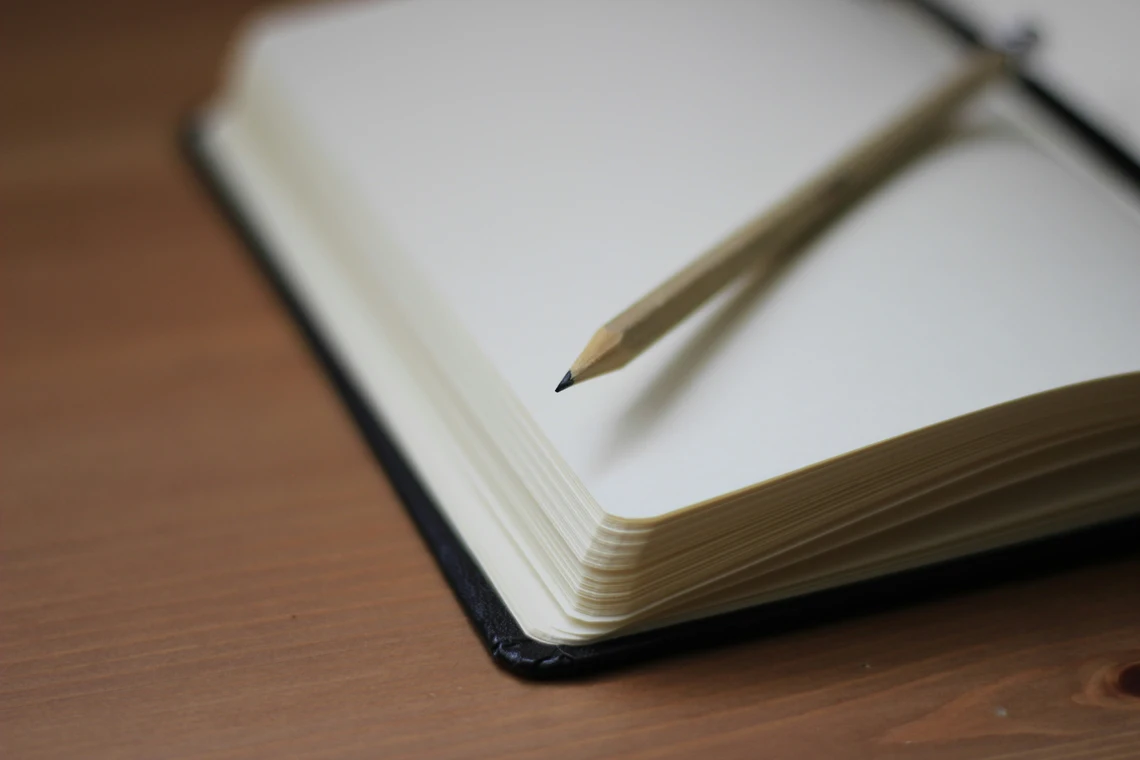Want to create a professional logo but don’t have design experience (or hours to spare)? Good news: you can design a stunning logo in just 5 minutes using free online tools — no Photoshop, no expensive software, and no graphic design degree required.

Why You Need a Logo (Even a Simple One)
Your logo is the face of your brand. Whether you’re launching a business, YouTube channel, freelance service, or online store, a clean, memorable logo helps you:
- Build credibility
- Stand out from competitors
- Look professional from day one
Luckily, today’s AI and drag-and-drop online tools make logo design accessible to everyone — even total beginners.
Best Free Online Tools for Logo Design
Before we jump into the step-by-step, here are the top tools we recommend:
| Tool | Features | Sign-Up Needed | Cost |
|---|---|---|---|
| Looka | AI-generated logos, brand kits | Yes | Free to design, pay to download high-res |
| Canva | Templates, drag-and-drop editor | Yes | Free (with optional Pro upgrade) |
| Hatchful by Shopify | Step-by-step logo builder | No | Free |
| LogoMakr | Simple icon-based editor | No | Free (low-res) |
| DesignEvo | 10,000+ templates | Yes | Free with limitations |
Step-by-Step: How to Make a Logo in 5 Minutes
Here’s how to create a logo quickly using Canva (our top free pick):
Step 1: Go to Canva.com and Create a Free Account
Visit www.canva.com and sign up with your email or Google account.
Search for “Logo” in the search bar to see a variety of logo templates.
Step 2: Choose a Template That Matches Your Brand
Pick a template that fits your business type (tech, beauty, food, gaming, etc.). You can filter by category or theme.
Pro Tip: Choose a simple, clean design — logos should look good at any size.
Step 3: Customize the Text and Fonts
Click the text to change your:
- Business or brand name
- Slogan (optional)
- Font size, style, and spacing
Stick to 1–2 fonts to keep it professional.
Step 4: Change the Colors and Icons
Update the color scheme to match your brand. Canva lets you:
- Use your brand colors
- Swap icons or illustrations
- Add a shape or background (optional)
Step 5: Download Your Logo
Once you’re happy with the design:
- Click “Share” → Download
- Choose PNG or JPG
- Select transparent background (if available)
And just like that, you have a logo — in under 5 minutes.
Other Fast Logo Options (No Design Needed)
If you want an AI to handle the work:
- Looka – Just enter your brand name and style, and it auto-generates logo options.
- Hatchful – Guided logo wizard with multiple free styles.
- Namecheap Logo Maker – No login needed, very beginner-friendly.
These tools use AI to suggest and build logos automatically — you just click to choose your favorite.
Tips for a Great DIY Logo
- Keep it simple. Overcomplicated logos don’t scale well.
- Avoid trendy fonts. Stick to timeless typefaces for long-term use.
- Test readability. Shrink the logo to see if it still looks clear.
- Use transparent backgrounds for flexibility on different platforms.
Final Thoughts
You don’t need a big budget or weeks of planning to get your brand off the ground. With the right tool and a few minutes, you can create a clean, professional logo today — for free using online tools.
Whether you’re launching a new side hustle or giving your online presence a facelift, your logo is a small investment of time that pays off big in brand trust.
Have you used online tools to boost your productivity or streamline your workflow? What tools work best for you—design apps, automation platforms, or time managers? Drop a comment below and share your experiences!
Want more AI insights, productivity hacks, and digital tool reviews? Stay ahead of the curve with The AI Edge—your go-to source for the latest AI trends, smart workflows, and digital product innovations. Explore more at Designs24hr.